In today's classroom, in order to empower students and meet their educational needs, we rely on various instruments, such as, data driven instruction and formative assessments. This can be done through gamified or game based learning and online Web 2.0 tools. There are a number of online formative assessment tools, some which are completely free and others that are free with premium paid features. Some of the popular ones include Kahoot!, Quizlet, and Quizziz. Last week, I stumbled on a free online formative assessment tool called Triventy. Triventy is a game-based learning platform which enables you to author, run, and host quizzes and surveys in your classroom. You have the option of creating your own quizzes, customizing public quizzes which have been pre created by other teachers, or running public quizzes "as is." Triventy is easy to use, self-explanatory, and walks you through the online application step by step. Your students will participate in the quiz using their smartphones - without any prior installation - while you run a quiz on a large screen, just like you would run a presentation. You can access Triventy by going to Triventy.com. Although Triventy has been around a few years, it does not seem to be as widely known as other online formative assessments. I found it very easy to use and was quite pleased with the results.
So, how does Triventy compare to other online formative assessments? I've used other formative online assessments such as Kahoot! and Quizziz. Below is a chart comparing and contrasting various online formative assessments compiled by Richard Byrne, well known blogger of Free Technology For Teachers. You can download this chart from the following site https://www.freetech4teachers.com/2016/11/six-tools-for-creating-classroom-quiz.html. 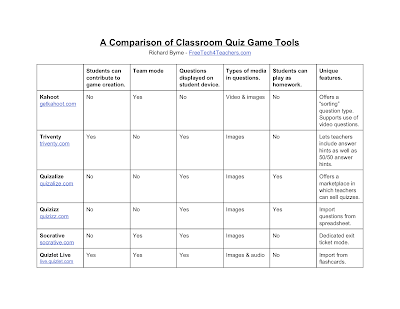
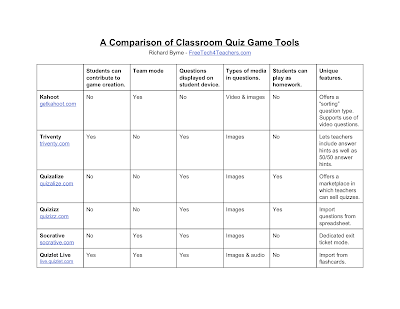
So are you ready to create your very own Triventy quiz now? Here's what you need to do. First, you need to sign up for a Triventy account. Open a browser and go to http://www.triventy.com/ http://www.triventy.com/ You will be signing up for a FREE "Education" account. (If you sign for an "Events" account, it will charge you, so make sure to click on the "Education" button.)
When using Triventy, you have three options:
- You can create your own quiz.
- You can run a public quiz "as-is."
- You can customize a public quiz to meet the needs of your class.
In order to create your own quizzes, you will need to login. Once you are logged in, go to "My Quizzes" (upper right menu), and click the "Create New Quiz" button located in the upper left hand corner.
Once you do that, you will be able to enter the editor mode for your quiz. Follow the directions on the image below in order to create your very own quiz.
After you follow the directions above, make sure to save your quiz.
There's also the option of customizing a public quiz to meet the needs of your own students. To customize a public quiz, go to "Public Quizzes." Find the quiz that you would like to use and select the "Customize" button. The quiz will be duplicated into your quizzes list where you will be able to edit it from there and make your own.
There may be times that you will find a public quiz that will be suitable for your class and therefore, no editing is necessary.
There may be times that you will find a public quiz that will be suitable for your class and therefore, no editing is necessary.
As mentioned above, Triventy gives you the ability to allow your students to add questions in your quizzes. When you are in editing mode, click on "Invite others to to add questions to this quiz..." Check the box to share. A popup window will open that provides options as to how you can share it.
So now that you've experienced using Triventy, what are the practical applications of this technology tool? What kinds of students could you use it with? When using technology in education, we want to make sure that we use it to enhance, extend, and even redefine our students' learning; we do not want to use technology for the sake of using technology. Using Triventy in a classroom is an easy way to not only assess our students, but to give our students a chance to collaborate with us as well; especially those who might be shy or fearful in expressing their thoughts and opinions in a typical manner. You will be happy that you did and your students will be too!










